Domain Controller
WIn+R
- dcpromo
- Use Advanced
- Create New Domain
- FQDN = isi namaserver.local
- Domain NetBIOS=namanya
- Set Forest Function Level=Windows Server 2008 R2
- Lanjut aja ampe Finish
Reset trial 10hari max 5xreset
Win+R
slmgr.vbs –rearm,
Install Exchange 2010 local
- Server Manager
- Configure IE ESC, off
- Install MS Office 2010 Filter Pack
- Buka PowerShell
--------------------------------------------------------------
Import-Module ServerManager
Add-WindowsFeature NET-Framework,RSAT-ADDS,Web-Server,Web-Basic-Auth,Web-Windows-Auth,Web-Metabase,Web-Net-Ext,Web-Lgcy-Mgmt-Console,WAS-Process-Model,RSAT-Web-Server,Web-ISAPI-Ext,Web-Digest-Auth,Web-Dyn-Compression,NET-HTTP-Activation,Web-Asp-Net,Web-Client-Auth,Web-Dir-Browsing,Web-Http-Errors,Web-Http-Logging,Web-Http-Redirect,Web-Http-Tracing,Web-ISAPI-Filter,Web-Request-Monitor,Web-Static-Content,Web-WMI,RPC-Over-HTTP-Proxy -Restart
--------------------------------------------------------------
- Service Manager
- Configuration
- Services
- Net. Tcp Port Sharing Servoce Properties (EX1) --> Automatic
- Install Exchange 2010
- (bypas update)
Konfigurasi Exchange
- Exchange Management Console
- Mexc on-Premises
- Organization Configuration
- Hub Transport
- Accepted Domains
- New Accepted Domain (Buat Nama & Set Default)
- Send Connectors
--------------------------------------------------------------
- New Send Connector
Nama,
(custom )Use Internet
Add
SMTP
Address = *
Checklist Include All
Network Setting=Route
Add
Fully = smtp.namanyaapa.com
Configure Smart Host = None
--------------------------------------------------------------
Server Configuration
- hub Transport
- Default Server=properties
- Permission Group
Checklist = Anonymous users
Start, Administrative tools, pilih
- Active Directory Users and Computers
- di nama PC pilih user
- Buat User baru = Password Never Expires
Konfigurasi User
- Exchange Management Console
- Recipient Config
- Mailbox
- New Mailbox
- User Mailbox
- Existing User, klik add
- Alias=nama user yang dibuat tadi
- Organization Config
- Hub Transport
- Email Address Policies
- New Policy
- isi nama, browse pilih user
- Add, SMTP Email Addres=Select Acepted pilih nama yang dibuat
Tes Email
buka IE
https://localhost/owa
Ebooknya sedang disusun
Subscribe to:
Post Comments (Atom)
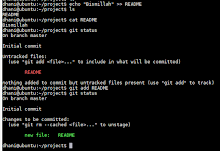
No comments:
Post a Comment